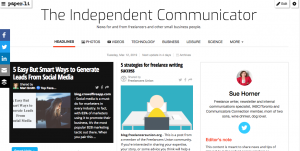 At a session about marketing yourself with social media (described in this post), Donna Papacosta told the group that a great way to share content that engages and attracts your target audience is by using Paper.li.
At a session about marketing yourself with social media (described in this post), Donna Papacosta told the group that a great way to share content that engages and attracts your target audience is by using Paper.li.
This online newspaper pulls in content from the places you specify to “automatically find, publish & promote engaging articles, photos and videos from across the web.” You can publish daily, twice a day or weekly.
While it’s easy to let Paper.li do the work, the best newspapers from this source have a personal touch.
That means you don’t just set it up and let it publish. Before spreading the word about your latest issue, you should go to Paper.li and tinker with your publication by clicking on the “edit” button on the top right. (Note you may need to be logged into Twitter first, and now you will need a paid subscription.) Here’s what to look out for:
1. Check your sources.
Sometimes Paper.li will lean heavily on a couple of sources. Click on the wheel icon on the right for the dashboard, then click Content. You can add or delete sources or “drag and drop” to change which source has higher priority. Don’t be shy about changing it.
2. Remove inappropriate content.
You might target a certain niche with your newspaper, but the draft Paper.li puts together will have topics that are completely unrelated – political commentary, for instance, or maybe the latest celebrity faux pas. Remove it, or at least make sure the content appears in the right place, like “Leisure” or “Arts and Entertainment.”
3. Choose compelling articles for the headlines.
Sometimes Paper.li will choose the right ones. Often they won’t. Click on the “up” or “down” arrow to move an article to a headline position or remove it from the spotlight.
4. Read the content.
You don’t have to read every article, especially if you trust the source, but you should at least skim the headline articles or ones you aren’t sure fit your niche. Check to see when it was originally published. I try to put more recent articles in the headline spot.
5. Move things around.
Paper.li often seems to assign articles to places that make no sense. Something that is clearly a “Business” topic will appear in “Sports” or “Leisure.” Go to the specific section (like Business or Technology); the bar at the top of each item will have the category name and a small arrow. Click on the arrow to see other categories where you can move the item.
6. Switch it up.
Often Paper.li will put several items from the same source together, so the first five pieces you read come from the same source. I like to mix it up, so you see items from a variety of different sources. You can drag and drop by using the snowflake-like icon at the bottom of the item.
7. Share the news.
Once you’re done editing, click on the social media buttons on the left to share the latest issue. One default will randomly highlight some of the contributors, but I like to put the spotlight on some of the topics instead. So I cut and paste the link to use on Twitter, Facebook and LinkedIn, and pair it with some of the interesting tidbits. For example, one of my promos was “5 ways to generate leads from social media, 5 strategies for freelance writing success, 5 computer tricks to be more efficient + more in this week’s Independent Communicator.”
8. Share the news, part 2.
Another default might say something generic like “The XYZ Daily is out!” with a link. Please take the time to give readers a REAL reason to check it out. (See #7.)
Note that I used the free version, so there may be features I’m unaware of that do an even better job of sharing great content. Do you use the paid version? What features make it worthwhile? How do you use Paper.li?
(Update: As of February, 2020, the free version of Paper.li that I used to use now has “reduced features.” This means the newspaper-like grid is no longer available unless you get the Pro version for $12.99 US/month; you are limited to just five articles in an un-paper-like scroll. )

Great recap of Paper.li’s benefits, Sue! To me, there are a few benefits to the paid version:
1. I can control the release of the paper until AFTER I’ve made my edits.
2. I can run my own ads instead of the ads selected by Paper.li. For example, I’m promoting my own social media workshop in my papers right now. For approximately $10 per month, the paid version is a great value.
Good points, Donna. I will have to look into it.
Sue, thank you for the amazing recap of Paper.li and it’s helpfulness in engaging and attracting audiences and Donna, thank you for always being such a great champion of the service. We appreciate you both using Paper.li and lending your feedback to educate and help others.
To add to Donna’s points the email newsletter service is also included in the 9$ monthly Pro package. This is an incredibly helpful service for anyone who doesn’t have time to pull together their own newsletter weekly.
The emails can be customized with your own banner and personalized with a message in the text. It’s our most popular Pro feature!
Here’s another feature that is going to be really helpful: creating new editions by hand. Today we’ll release something called Content Draft which offers publishers the ability to create a draft of their paper offline by hand, then place it online at your convenience. This is going to be a great feature for anyone looking for more control of the process from A–Z.
Kelly, that sounds great! Paper.li gets better and better all the time — that’s why I’m a fan.